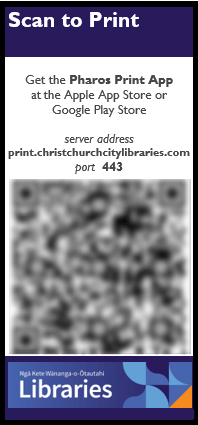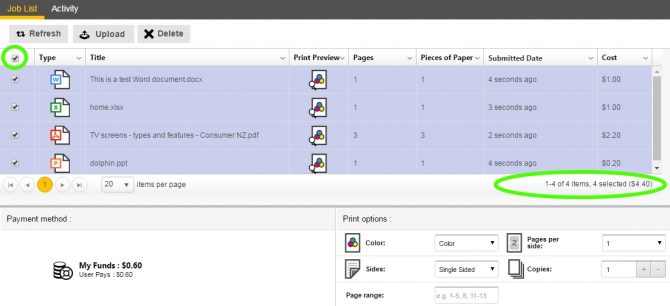Yes. Christchurch City Libraries provides a mobile printing service. All Christchurch City Libraries (except Diamond Harbour and Little River) support Mobile Printing. The Mobile Library bus does not provide a public printing or mobile printing service.
Visit the Mobile Print Website
- Please note - the Mobile Print website is no longer compatible with Internet Explorer 11 or older.
- Download Printer Copier help [348KB PDF]
Prerequisites
- You need to be a member of Christchurch City Libraries or have a visitor pass.
Password and PIN help. - You will need sufficient credit on your Pharos account before you can print out the document from the public printer
Process
Printing from your own device is a two-step process. First you need to upload or email the document. Second you need to release the document from a public printer.
Upload to Print
- Log on to the Mobile Print website using your library card or visitor pass and PIN
- From the Job List tab select Upload
- Browse and select the document you wish to upload
- Click the Refresh button to update the Job List screen
- Once the document is successfully uploaded you have the ability to change print options
- Your document is now ready to be released from a public printer
See Top Tips for Mobile Printing
Email to Print instructions
- Email the document you wish to print as an attachment to printbw@ccc.govt.nz.
- You may receive a reply email with the subject line “please complete your email registration” - click on the link in the email in order to complete this process.
- Wait for an email confirmation that the job has been successfully received.
- Send one email per attachment.
- You can modify some printing options by logging into our Mobile Print Website.
- When you visit a Christchurch City Libraries branch (except Diamond Harbour, Little River or the Mobile Library bus) you need to log on to the public printer to release your print job(s).
- If you do not release your printing on the day you send it or upload it be aware it is automatically deleted at midnight (visitor account) or after 24 hours (library member account).
Next step - visit a Christchurch City Libraries branch (except Diamond Harbour, Little River or the Mobile Library bus) and log on to the public printer to release your printing.
See also Top Tips for Mobile Printing.
Default print options for Email to Print
Documents emailed to printbw@ccc.govt.nz will have the following attributes
- Black and White
- Double-sided
To change print options you can either log into our Mobile Print Website OR use one of the email addresses listed below to set the following:
Documents emailed to printbw1@ccc.govt.nz
- Black and White
- Single-sided
Documents emailed to printcl@ccc.govt.nz
- Colour
- Double-sided
Documents emailed to printcl1@ccc.govt.nz
- Colour
- Single-sided
Top Tips for using the Mobile Print Website
- The Mobile Print website displays your documents that are ready to print, including any printing you have done from public computers which have not been released yet.
- You can modify some printing options via the Mobile Print website on documents that have been uploaded or sent by email only.
- Documents not released are automatically deleted at midnight (Visitor printing) or after 24 hours (Library members).
- You can use the Job List to identify the cost of individual print jobs, multiple print jobs or you can select all documents to tally the total cost of printing.
- You can also view your Pharos account balance from the Mobile Print website under Payment Method.
- The Mobile Print website is no longer compatible with Internet Explorer 11 or older.
How to change print options in Mobile Print
- Log on to the Christchurch City Libraries Mobile Print Website using your library card or visitor pass and PIN.
- In the Job List view tick the box next to document you wish to change
- Under Print options you can now make changes to the following:
- Colour or Black and White
- Single Sided or Double Sided
- Pages per side
- Copies
- Page range - when you release the document it is deleted from your Job List queue. You would need to upload or send the document again to print additional pages of the same document.
Supported Document Types
Christchurch City Libraries Mobile Printing service currently supports these file types
- Microsoft Word
- Microsoft Excel
- Microsoft PowerPoint
- Microsoft Publisher
- Microsoft Visio
- Adobe Portable Document Format (PDF)
- Text (CSV, RTF & TXT)
- Images (JPG, TIFF, GIF, BMP)
- Open Office 4.0 or greater documents
Mobile Printing Apps
Install
Search for Pharos Print at the Apple App Store or Google Play Store.
- Apple App Store – iOS Pharos Print for iPad or iPhone
- Google Play Store – Android Pharos Print
Settings
Server Address: print.christchurchcitylibraries.com
Port: 443
Contactless printing using QR Code
From within the Pharos App, scan the QR code located at your library’s public printer to release your printing.
QR feature is available on:
- Apple iOS - 13.0 and up
- Android - 4.0.3 and up