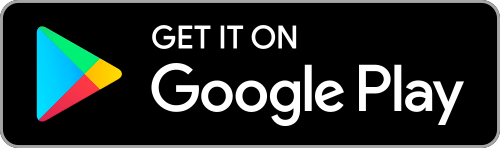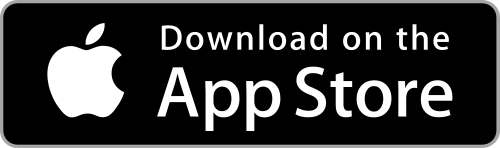What you need to know about your library card

Using your library card
- Anything borrowed on your card will be issued to your record.
- The membership number on your library card and your password / PIN give you access to our eResources.
- Your library card can be used at all libraries in the Christchurch City Libraries network.
- You can load money onto your membership account using Pharos to pay for copying, printing, and other library services and products.
- Take your card with you on holiday as it allows you to borrow from most public libraries in New Zealand.
Looking after your library card
- Money owed for charges or lost or damaged stock will stay on your record until paid.
- If your library account is not used for two years, it is deleted from our records. This is necessary to keep up-to-date statistics for strategic planning and budgeting.
- Take care of your card.
- Do not let others use it.
- Report its loss or theft immediately so that we can stop other people using it.
- You are liable for replacing materials borrowed with your card until it is reported lost or stolen.
- There will be a charge for replacement cards.
Your Digital Library Card
We have an app called Christchurch City Libraries Mobile (CCL Mobile) that you can use to manage your library account, place holds and scan to check out books at our self-issue kiosks. Managing your library account using our app means that if your card wears out, you do not need to get a new one. This helps reduce waste.
Loading money on your account
You can pay for copying, printing and paying for internet access with Pharos. Credit can be transferred from your library card or e-services card to your Pharos account. You can load money on your account at any library location; please ask a staff member at the main desk.
If you do not qualify to be a member of Christchurch City Libraries you can request a Pharos visitor account.
Keep your account details safe so that other people cannot use your credit.
Library Card FAQ
-
Ask at one of our libraries, phone us or use our Live Online chat service. Please have your library card ready.
Once you have a password or PIN, you can change it in the Personal Information settings once you have logged in.You can't use special characters when you make your password/PIN. Special characters include the following:
; & " / ` % + ? ' + : $ ^ # * ( ) - = { } [ ] < > . , ~ + -
Join the library to get a library card.
Youth Membership is available to anyone aged under 18. A guarantor (parent or legal guardian) is required for those up to and including 17 years of age.
For children less than 16 years old, a parent or legal guardian is required to sign the membership card and take responsibility for borrowing.
-
To join the library you need
- Either your passport or two (2) forms of ID, preferably one with a photo-ID.
- Proof of address (no more than 30 days old). This can be a letter (physical or digital) from your bank, school, power or telephone company.
-
It can be hard work if you have to manage other people's library cards as well as your own. You can use CCL Mobile - the Library App to easily borrow and place holds for more than one library account.
CCL Mobile Apps allows you to add multiple accounts, making it easy to manage individual accounts within the app. Find out how this feature works and get started setting up more than one account on your Android or iOS device.
This is useful if:
- You are looking after the library cards of your children and borrowing books for them;
- You borrow books for elderly relatives, or people in your care.
CCL Mobile - the Library App
Download from:
Android devices - Google Play Store
- Multi-Accounts User Experience
- How to Add an Account
- How to Switch an Account
- How to Remove an Account
- Opting Out of Multi-Accounts
Multi-Accounts User Experience
The multi-accounts feature makes it easy for you to add multiple accounts to the app, switch between them from within the app, and remove accounts. The user avatar, as well as home screen personalization, provides visual identification for which account is the currently active one.
The home screen is personalized to display the active user’s full name or username (depending on the user’s display preferences).
Users can add and access multiple library cards from the My Library Cards screen. Cards are added by tapping on the ‘Add card’ button and logging in with that account.
The dot indicators correspond with the number of accounts that have been added. In the example on the left, there are two accounts. The card with the label ‘In use’ is the currently active account, and the active account is always in the first position.
An avatar at the top of the screen indicates which account is the currently active one. The avatar can be found on the following screens:
- My Borrowing
- My Shelves
- Unregistering account
- Bib page
In addition to the user avatar, the bib page displays the active user’s information in the availability panel.
Tapping on the avatar activates the account switcher, which allows the user to switch to a different account. The ‘YOU’ label is displayed for the currently active account.
User information for the active account is also displayed in the Settings screen. Tapping on this takes you to the My Library Cards screen.
How to Add an Account
It is easy to add more than one account. This is done by adding cards from the My Library Cards screen.
- On the Home Screen, tap on the library card icon.
- From the My Library Cards screen tap ‘Add a card’.
- Enter the login credentials for the card you would like to add. Logging in requires:
- Library barcode (this is the 7- to 14-digit number on the library card) OR username.
- PIN (personal identification number).
- Upon successful login, the library card will be added, but will default to an “inactive” state. If you would like to switch to this account immediately, then tap “Use this card” (see How to Switch an Account).
Some additional notes:
- There is a maximum limit of 8 cards that can be added.
- When you log in with a new account from the login screen, that card is automatically added and will become the active account.
- Added accounts do not persist across multiple devices you might have BiblioApps installed on. Accounts need to be added for each device separately.
How to Switch an Account
The active account can be switched from multiple places in BiblioApps.
Switching accounts from My Library Cards
- Swipe to the card that you’d like to activate. (The currently active account is always the first card in the collection of cards).
- To activate a card, tap on the Use this card button.
- Alternatively, tap on the ellipsis on the card to be activated, then tap on the Use this card button from the bottom sheet.
- Upon successful activation, a success message will be presented, and the activated card will take the first position.
Additional notes:
- A library card is still scannable when in an “inactive” state, so switching the account is not necessary for the purposes of scanning.
- You can also switch accounts from the Setting screen. Tapping on ‘Manage cards' will take you to the My Library Cards screen.
Switching Accounts Using the Avatar
Tapping on the user avatar brings up the account switcher. The avatar is visible on the following screens:
- My Borrowing
- My Shelves
- Unregistering account
- Bib page
To switch accounts using the avatar:
- Tap on the avatar located at the top right of the screen.
- The account switcher will display from the bottom of the screen. Select the account you’d like to activate. (The currently active account is the first one presented, and displays the ‘YOU' label.)
- Upon successful activation, a success message will be presented. The avatar will be updated to the newly active account.
How to Remove an Account
Removing accounts from BiblioApps is done from the My Library Cards screen.
- On the Home Screen, tap on the library card icon.
- Swipe to the card that is to be removed.
- Tap on the ellipsis, then tap on the Remove card button.
- The user will be asked to confirm removing the card.
- Tapping on Confirm removes the card, and a success message is displayed.
Additional notes:
- The currently active account cannot be removed. To remove the card for the active account, activate a different card first.
- Logging out of the app does not remove cards. Cards are removed explicitly by following the steps above. However, deleting the app does remove all the stored accounts. Upon reinstalling the app, cards will need to be added again.
- Unregistering an account removes the card from the app.
Opting Out of Multi-Accounts
Currently, individuals do not have the option to opt out of multi-accounts. If a user does not want anyone adding or switching to their account, a user can change their PIN. This will mean any other user attempting to switch to the account will need to remove and re-add the account with updated credentials. Note: adding an account requires both the barcode and the PIN for the account. A user cannot add an account with only the barcode.
-
If your card wears out but you are satisfied using the CCL Mobile App rather than a physical card then just keep on using the app. If you still need a physical card, we will replace it free of charge. The new card will have a new membership number. Lost cards still incur a $5 administration fee to issue a new card.
-
We will email you 3 days before an item is due, and:
- We will send you an email 7 and 21 days after an item becomes overdue
- We will send you an email 7 days after a bill of $2 or more is owed in charges
- If we have your cellphone number, we will text you 14 days after a bill is created if the amount owing reaches a certain level
- We will post you an invoice 21 days after a bill is created, if the amount owing is $20 or more
- Any outstanding bills will be sent to debt collection 42 days after a bill is created, and if the amount owing is over $25. At this time, the cost of sending the bill to debt collection will be added to the bill.
Blocked cards
A blocked or barred card means you won’t be able to borrow items, place holds, or use eResources. It will be blocked until the overdue items are returned and any charges are paid.
Your library card will be blocked if:- Some of your items were returned 28 days or more overdue. When you returned the items, the system automatically reversed the charges. However, the bar needs to be removed manually by a library staff member.
- You have some items that are 28 days or more overdue.
- You owe $30 or more in unpaid charges.
- You owe any unpaid charges for 21 days or longer.
- Your card has not been used for some years.
- Your contact details are no longer correct or are incomplete and we are unable to contact you.
Contact us
If you have any queries about any unpaid bills, please phone the library at 941-7923.
-
You must report the loss or theft of your library card immediately. You are liable for replacing materials borrowed with your card until it is reported lost or stolen.
Please visit your local library to replace your card. You'll need personal identification with you that has your name printed on it, such as your current driver licence or passport.
The parent or guardian provides the ID, and signature, for children aged under 16 years.There is a small charge for replacement cards.
-
You can choose a new Password / PIN when you visit the library or by phoning us.
You can also change your Password / PIN when you access your account information through our website.
Sustainable Library Cards
Christchurch City Council is committed to sustainability and waste minimisation. We are excited to be offering a more sustainable alternative to plastic library membership cards with our new FSC certified paperboard cards and digital app, CCL Mobile. FSC is the top-standard for ethically sourced paper products.
Tirohanga Whānui - Overview
The four cards are produced on a robust 700gsm card and have stunning new designs produced in partnership between Ngā Ratonga Māori and CCC Marketing.
The three key elements of the card design:
- Digital first and Waste Minimisation
- Sustainable and Biodegradable Card Material
- Te Ao Māori design
The cards were co-designed by Māori Library Services and Marketing leading into Libraries Matariki campaign. A month long celebration based on an annual changing theme aligned to the specific stars of the cluster we are celebrating. The theme of 2022 “Toitū ngā mahinga kai a Matariki – Sustainable, natural resources of Matariki” celebrating the growing stars Tupuārangi (things that grow in trees and bushes, like fruit and also birds; Tupuānuku (things that grow in the soil) and Ururangi (things associated with the wind).
Like all the stars of the Matariki cluster, they are closely associated with health, wellbeing and our natural environment, thus tying in nicely with the sustainability focus of the whole project.
It was agreed that the design elements would incorporate aspects that reflect all nine stars of Matariki and their respective associations. This also extends these natural and sustainable threads through Matariki representing the connection between people and the environment.
Sustainable Cards FAQ
-
The keyring card feature is not available in a sustainable material. We encourage you to use the CCL mobile app as a handy alternative to using your physical card.
Ko ngā Āhuatanga Hoahoa – Design elements
Te Karere – Translation of wording
Māori messaging is a call to action from Libraries to our community to come and physically discover something through exploring, examining our collection, resources and services.
Tōmene = (verb) to explore thoroughly, inspect, have a good look
Mai = (particle) directional, indicates direction towards the speaker
Ngā Whakaahua – Patterns
The patterns are derived from traditional tukutuku panels, ornamental lattice work that adorn wharenui, carved meeting houses throughout Aotearoa.
This weaving style originates from a series of binding and knotting techniques which Māori brought with them from the Pacific. Once in Aotearoa, these techniques were adapted to weaving for adornment of their structures, capturing stories of where they came from, how they got here and reflective of their new environment. Tūranga has a set made by master weavers and the community which were then gifted to Christchurch City Libraries.
Poutama pattern
This pattern is based on the Poutama, “a stepped pattern… symbolising genealogies and also various levels of learning.” It symbolises the owners desire to attain more knowledge and learning in their life’s journey.
The colours are linked to the celestial stars of Matariki – Pōhutukawa, Hiwa-i-te-Rangi and Matariki (the mother), who are considered our guardian stars, Te Kāhui Kumanu o Matariki that nurture and care for us, helping us to achieve our learning aspirations.

Roimata pattern
While this pattern is based on Roimata, “formed with stitches that fall vertically like… tears”. It also links to another weaving pattern tātai whakaheke which refers to an intergenerational activity such as the passing of knowledge.
The colours are associated with the water stars of Matariki – Waitī, Waitā and Waipunarangi, who we consider as Te Kātao o Matariki, the water stars of Matariki, reminding us of how knowledge flows from one source to another.

Waewae Pākura pattern
This pattern is based on Waewae Pākura, foot prints of the swamp hen (Pākura is a Kāi Tahu word for Pukeko). It symbolises our life journey to obtain knowledge, It acknowledges the journey many of our customers have made to live here in Aotearoa.
The colours correlate to the growing and wind stars of Matariki – Tupuānuku, Tupuārangi and Ururangi, that we refer to as ngā mahinga kai a Matariki, the sustainable natural resources of Matariki. This design is reminder to not only care for our environment but also to continue to cultivate our knowledge.

Whakapuareare pattern
This pattern is based on Whakapuareare, to make holey. It is a kupenga, net style weave which links to the narrative of Taramainuku who is connected to the stars of Matariki as he uses a kupenga to catch those who have passed on to be released into the sky as stars at the rise of Matariki. It also acknowledges the only going gathering of knowledge and the linking of the past to the future through the present.
The colours are a culmination of all the values of the Matariki star cluster, embracing difference, diversity and encouraging acceptance.

Earlier design Library cards
He taonga tuku iho
Tukua kia rere tō wairua, ki nga taumata
Nōu te ao.
This heritage is yours
(so) let your spirit [imagination] soar to the heights,
(for) the world is yours to explore.
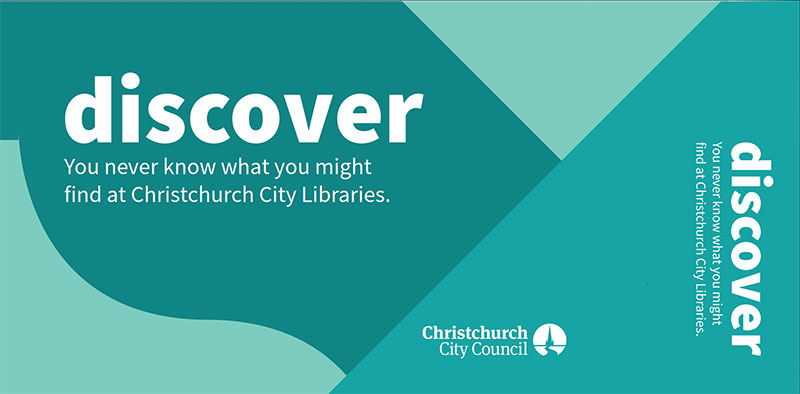
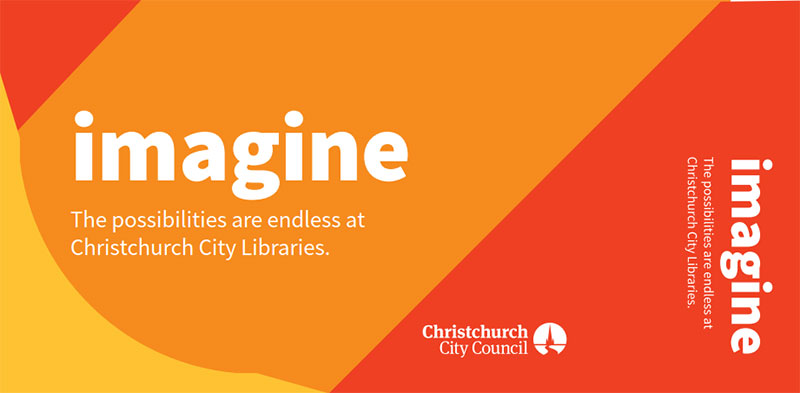
Join the library. It's free!
Kia ora and welcome to Christchurch City Libraries Ngā Kete Wānanga o Ōtautahi - join online now.