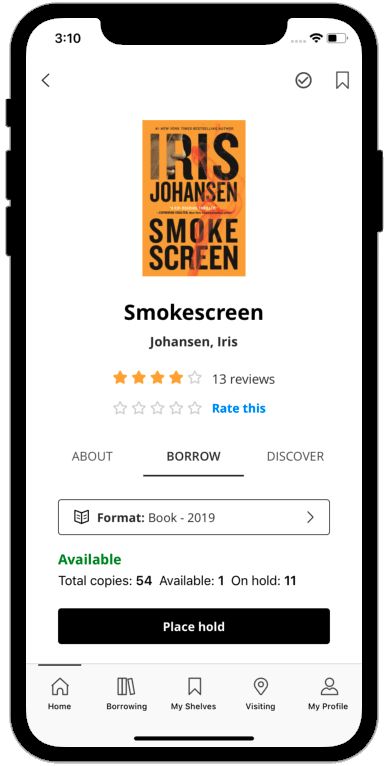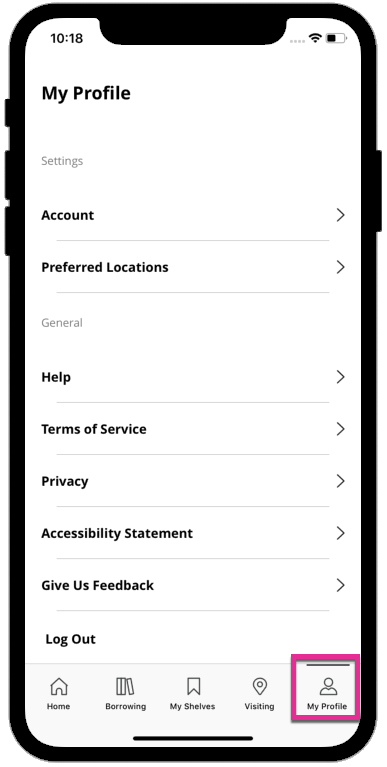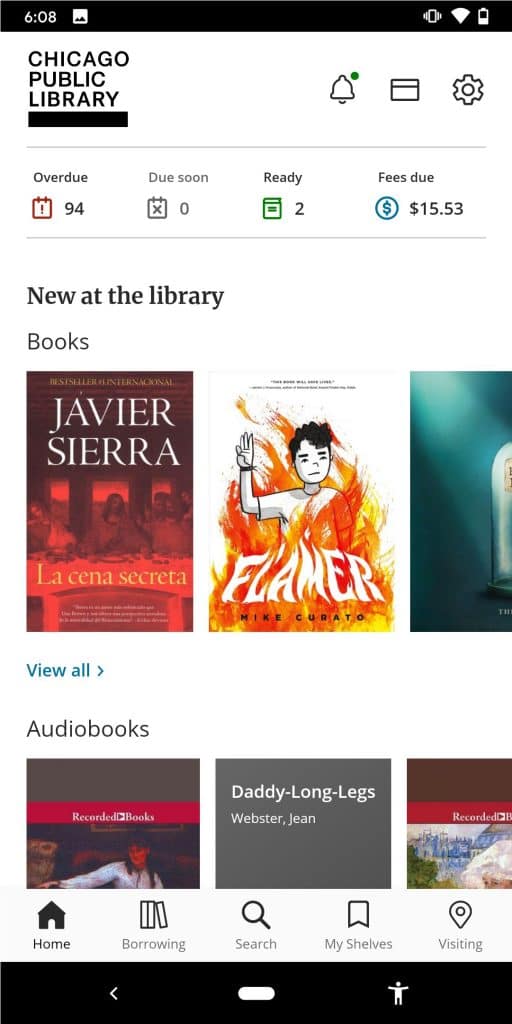New versions of the library BiblioCommons app have arrived! You can find them by search in the app stores for "CCL Mobile" or "Christchurch City Libraries" or:
Download from:
Find out about:
CCL Mobile - BiblioApps for iOS
Personalized Library Dashboard
If you have any items due, ready for pickup, or fees, the dashboard at the top of the screen reflects their status. Tapping each icon takes you to the relevant section of your borrowing page.
Easy Access Library Barcode
Tapping the card icon on the home screen displays a digital version of your library barcode. You can use this barcode to check out when you are at the library. This screen is also accessible anywhere in the app when the device is held horizontally.
Tapping the card icon (left) takes you to your digital library card (right).
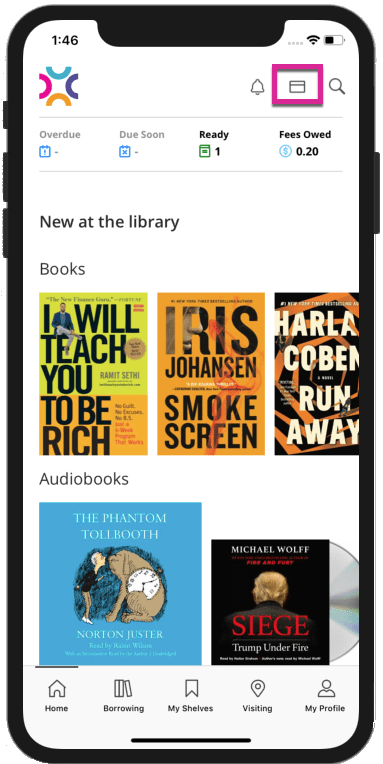
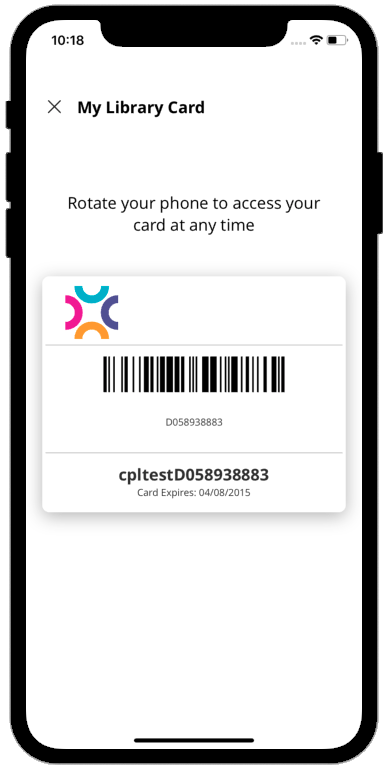
New at the Library Carousels
These carousels update automatically to display the most recent additions to the library's catalogue for books, audiobooks, and movies & TV.
Events
Events will appear on the home screen for you to access. You have the option to filter by audience, event type and/or location. You can also tap the event to view the listings and event details.
For Later Carousel
This carousel displays items on the home screen that are available from your For Later shelf.
New at the library carousels on the home screen (left) and Events at your library and Available from your For Later Shelf on the home screen (right).
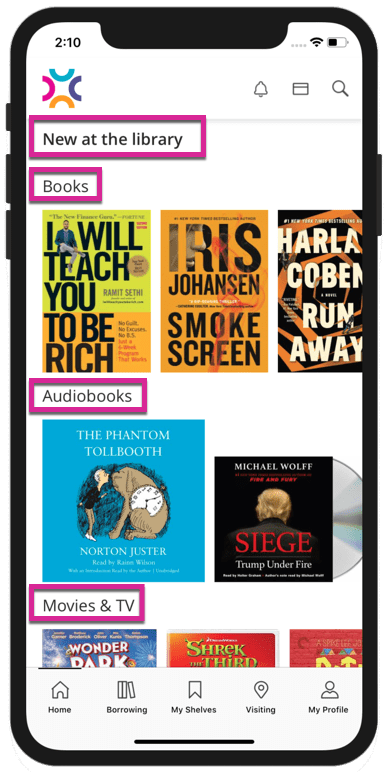
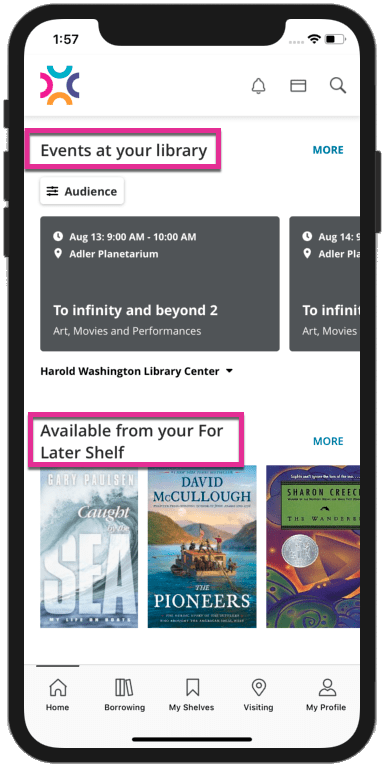
Staff Lists
Lists created by staff are displayed by most recently added on the home screen and available for you to explore.
Improved Search and Filters
Grouped search functionality means you can easily see all the formats of a title, and they can be easily filtered. You can also scan the ISBN of any item to check to see if it is available at your library.
Grouped search results (left) and the barcode scanner (right).
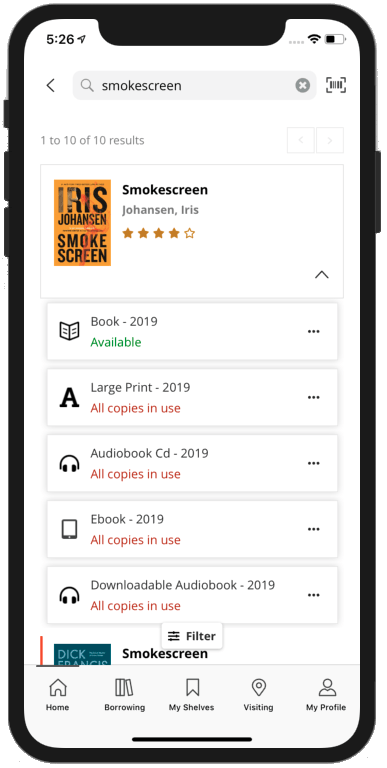
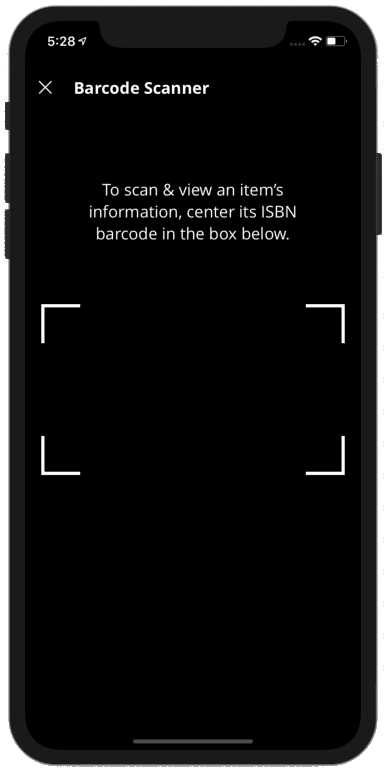
Ratings
You can view the average rating for an item and also add your own.
Managing Your Borrowing
You can manage your holds for all items and also manage checkouts and returns of electronic items through the app's bib screen.
Borrowing and Shelves
You can access and manage your borrowing and shelves.
Location List View
Here you can see all of the locations for your library, whether or not they are open, and the distance to each location.
Branch Information Page
Here you can view hours, closures, contact, facilities, and feature information for a particular branch.
Location list view (left) and a branch information page (right).
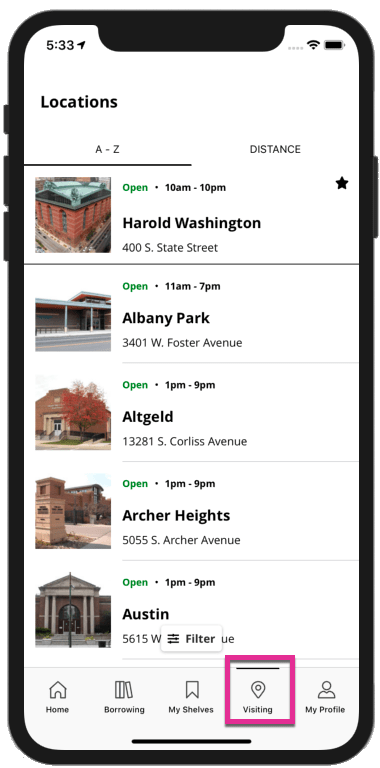
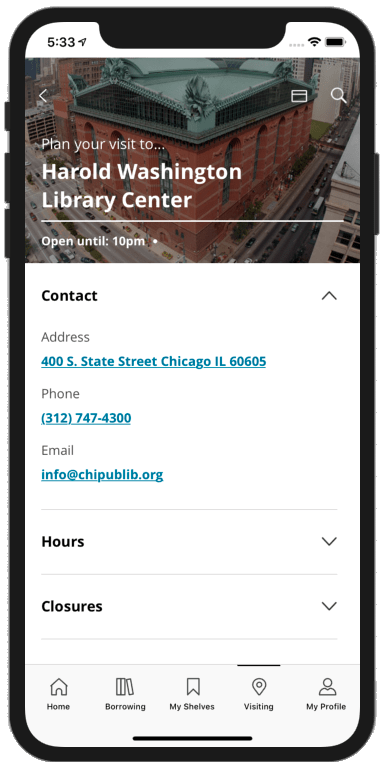
Account Settings
You can view and adjust all the settings related to your account.
Preferred Locations
You can choose and update your preferred locations here which are reflected across the app.
CCL Mobile - BiblioApps for Android
Home Screen
If you have any checked out items due, holds ready for pickup, or fees due, this information displays in the account summary at the top of the Home screen. Tapping a summary item takes you to the relevant Borrowing screen.
Easy Access Library Barcode
A virtual copy of your library card is available by tapping the card icon on the Home screen. You can use this barcode to check out in branch, or whenever you need to scan your library card.
New at the Library Carousels
Keep up to date with what’s new, and discover something unexpected. New at the library carousels update automatically, displaying the most recent additions to the library catalogue. Browse by books, audiobooks, and movies & TV. See what’s coming next by viewing on order titles.
Events
Events appear on the Home screen. You have the option to filter by audience, event type, and location. View event details by tapping the event card, or view all events at the library by using the 'View all' link.
For Later Carousel
Shelves are a great way of keeping track of titles you want to read, watch, and listen to. The 'Available from your For Later shelf' carousel displays titles on your For Later shelf that are available to borrow.
New at the library carousels (left), Events and For Later shelf carousel (right)
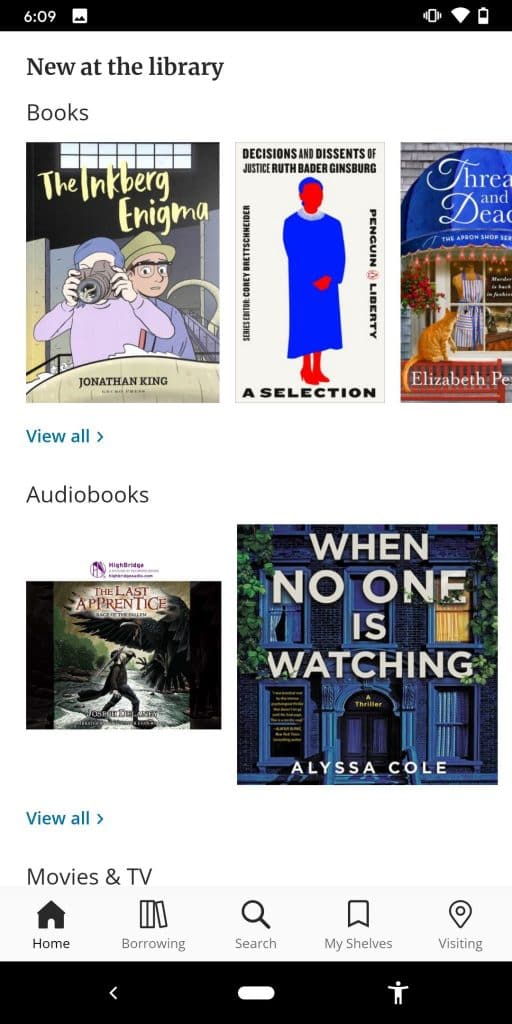
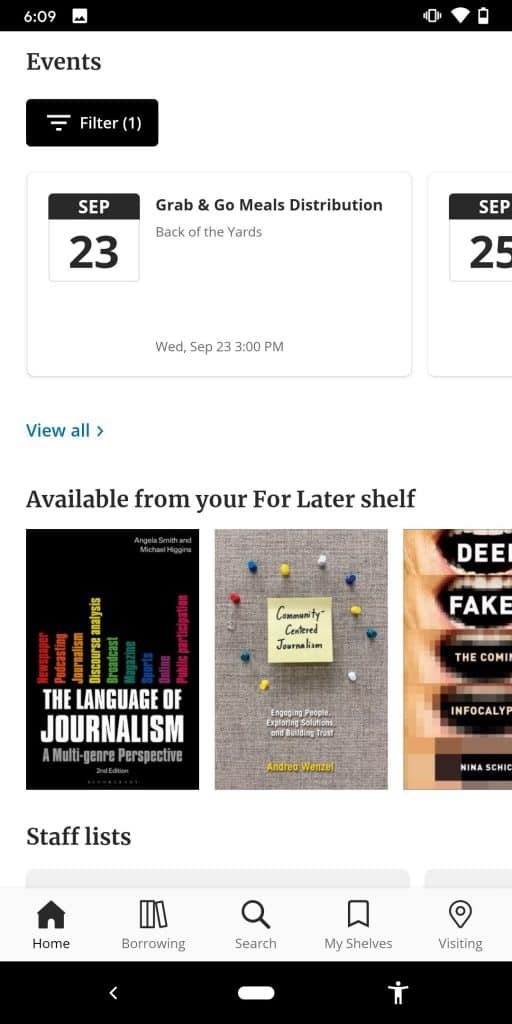
Staff Lists
Staff Lists recently created by staff are displayed on the 'Staff lists' carousel, providing you another way of browsing the library’s collections.
Search and Refine
Grouped search functionality means you can easily see all the formats of a title, and they can be easily filtered. You can also scan the ISBN of any item to check to see if it is available at your library.
Search results screen (left), Search by Barcode screen (right)
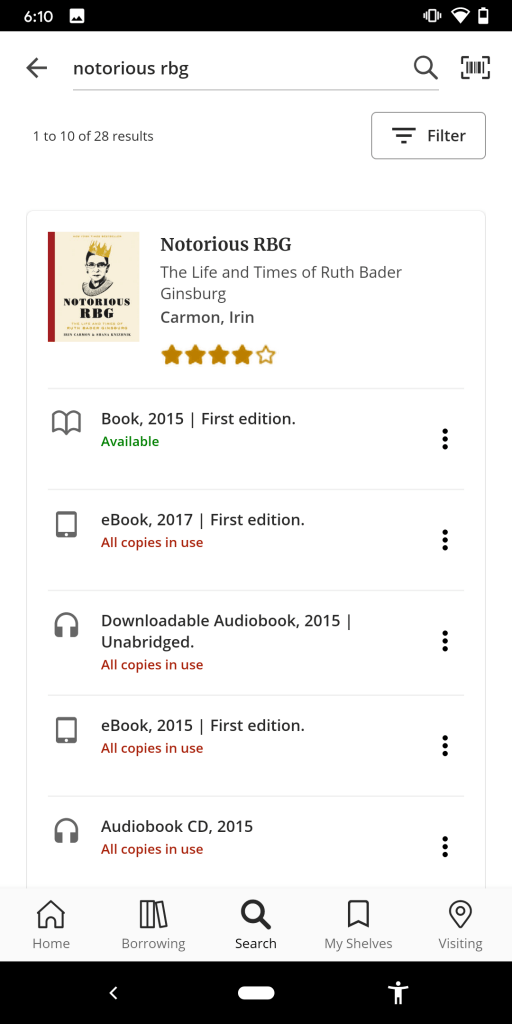
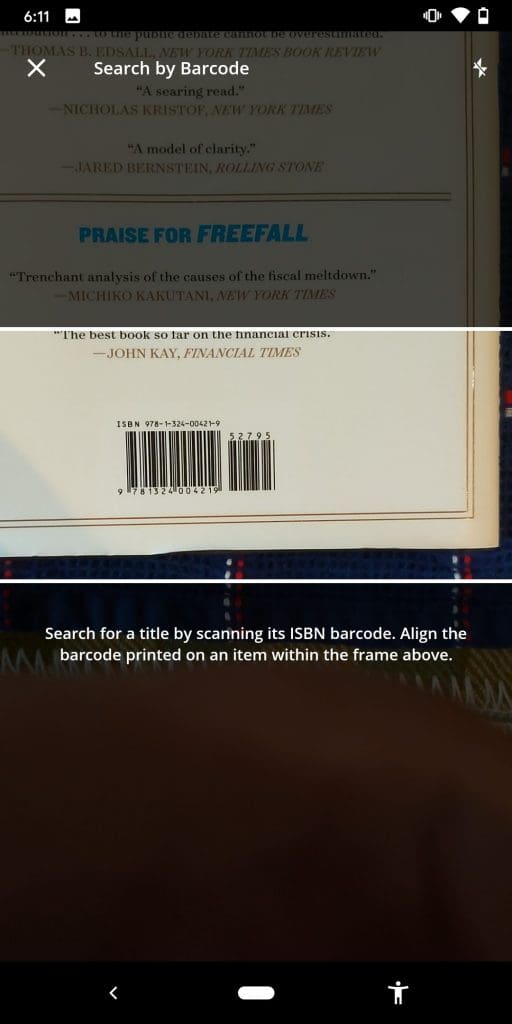
Refine
Search can be further refined by tapping the Filter button in the top right corner of the screen. From there, you can easily filter your search by availability, format, what's new, audience, and language. Each filter has additional facets available for you to refine your search as desired.
Filter Search screen (left) with selected facets (right)
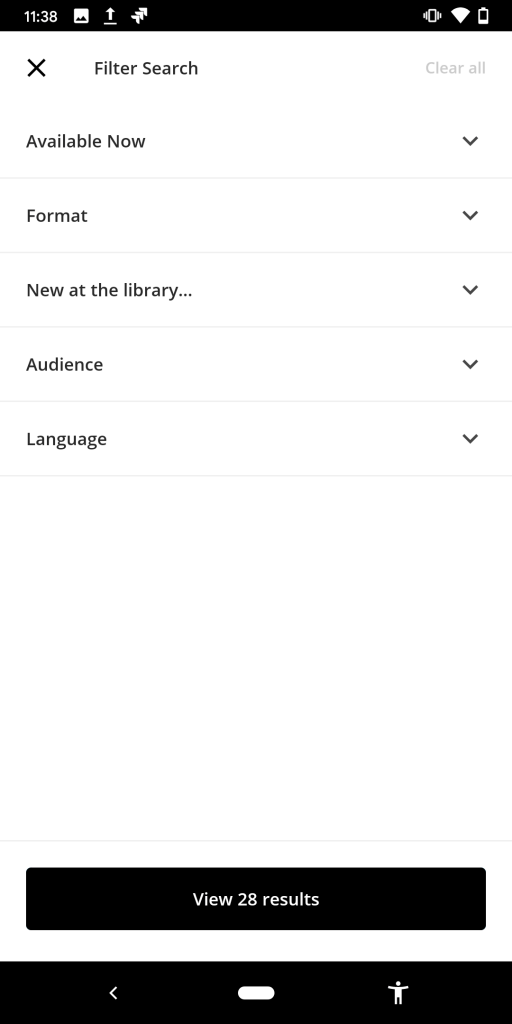
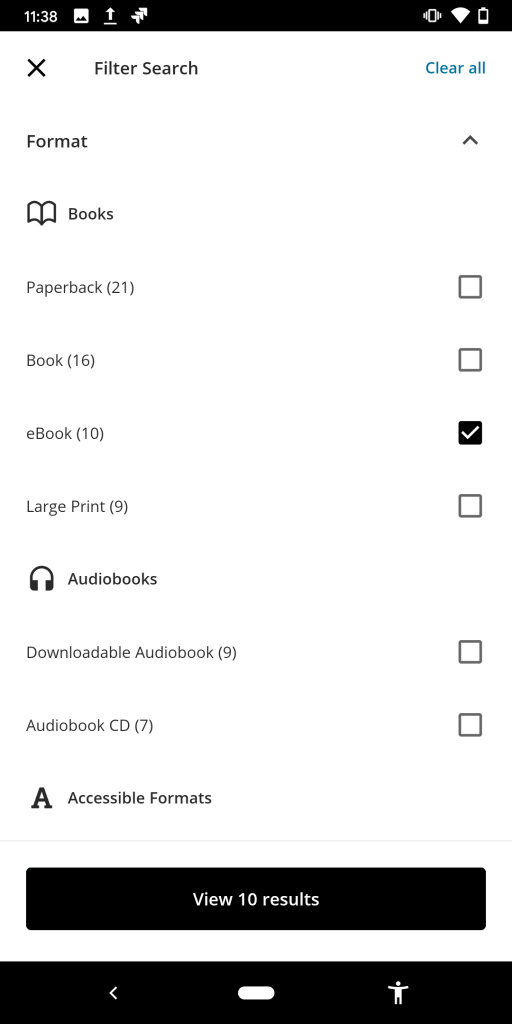
Explore the collection
On BiblioApps for Android, you have a complete range of tools allowing you to obtain, evaluate, discover, and engage with the collections.
Choose a format and place a hold, or check out and read titles on your device. Add titles to your Shelves, or share with friends over text message, email, or instant message.
View library created metadata, read critical reviews, and comments from other library users. Comments from your library staff are promoted to highlight local voices.
Discover something new by browsing recommended titles under the 'You may also like' heading. You can also browse staff and community lists under the 'Staff lists featuring this title', and the 'More from the community' headings.
Contribute back to the community by viewing and creating community content. Read and add your own comments, quotations, and summaries.
Borrowing and Shelves
You can access and manage your borrowing and use your Shelves.
Visiting and locations
The Locations list screen lists of all your library locations, whether or not they are open, and the distance to each location. Your preferred locations are listed first, and indicated by a gold star. Locations can be filtered to currently open locations, and facilities offered at each.
The Location details screen allows you to view detailed information on location hours, closures, contact, facilities, and feature information.
Locations list screen (left), Location details screen (right)
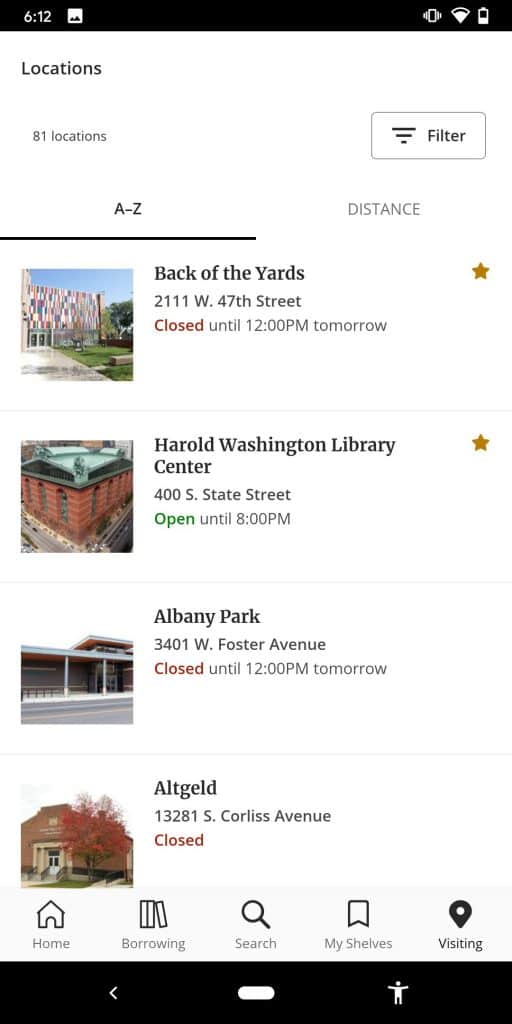
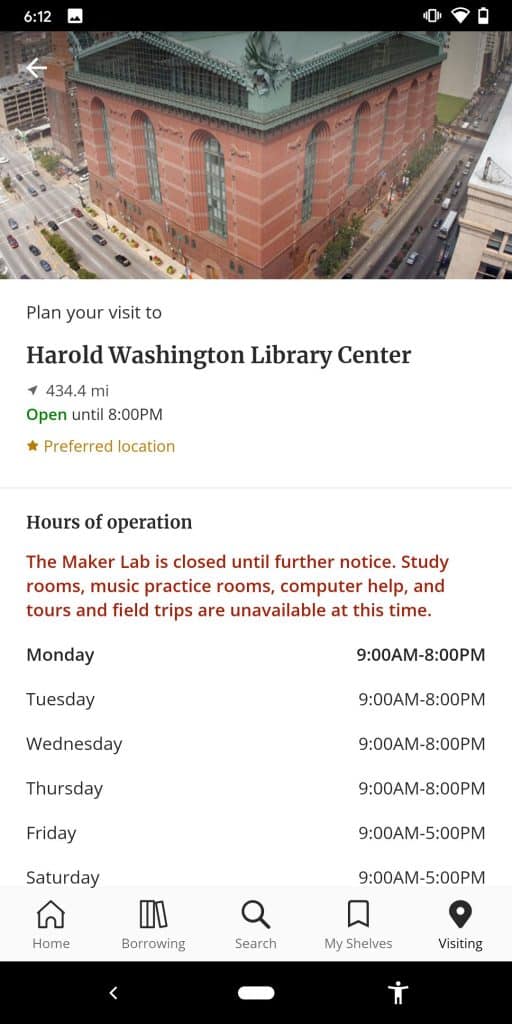
My Settings
From the My Settings screen, you have access to your Account Settings, Preferred Locations, the ability to Log out from the app, and General information.
Account Settings
View and adjust settings related to your library account.
Preferred Locations
Update your preferred locations to further tailor the app for your use. Your preferred locations are highlighted throughout the app, including the Search, Visiting, Events, and About This Title screens.